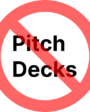
How to automatically send your Substack newsletters straight to your Kindle
I love reading on my Kindle, specially before falling asleep.
I’ve started sending my favorite newsletters to the Kindle by opening the email with the newsletter post, opening the original webpage with the post, then importing the page to the Kindle using Amazon’s Chrome extension.
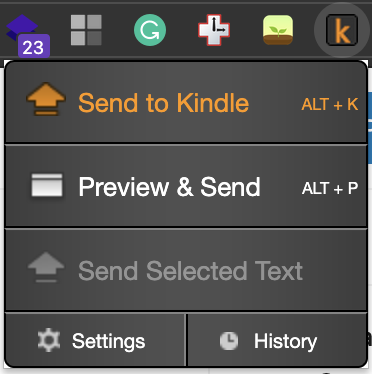
It was only a 3-step-process but I’m of the mind that if something can be automated, it will be.
The automation
I searched for a solution for it and found some jerry-rigs using Instapaper (that besides requiring more effort, have a sub-optimal result) and some dedicated solutions.
After doing my due diligence on the dedicated I concluded that the best way to go was with readbetter.io
+It’s automatic!
+It’s free
+It does a better job at sending Substack articles to the Kindle than the official Kindle Chrome extension (the images are larger and zoomable with readbetter)
-Its only current drawback that I can think of is that it’s only compatible with Substack.
(It’s not a huuuge issue for me since 80% of my subscriptions come from there and the developer is adding new features every now and then.)
TUTORIAL
How It Works
Even though there’s more than a few steps, the way it works is very simple and you’ll set it and forget it:
You receive the newsletters > these newsletters will automatically be forwarded to ReadBetter.io > ReadBetter.io will send them to your Kindle
What You’ll Need
- a Gmail account
- the email associated with your kindle.
- a ReadBetter.io account
- It’s free
It’s helpful to have these things ready before proceeding.
Side note: you can almost certainly do this with any other email service. This is just what I happen to use and the instructions I could shamelessly copy from Erick and adapt.
(there’s no need to reinvent the wheel or go back to school time and “rewrite it with my own words in order to make something original”)
Step 1, authorizing emails
In order to forward emails — either from Gmail to ReadBetter or ReadBetter to Kindle — there is some authorization to be done.
Authorizing Gmail to ReadBetter
- Go to Gmail settings > Forwarding and POP/IMAP > click add forwarding address
- Enter the ReadBetter’s email associated with your account. You’ll find it here and mine looks similar to this: 9as8dc0f9as@readbetter.io
- Gmail will send a verification code to ReadBetter and ReadBetter will automatically send verification code to your Gmail account. (Sometimes it ends being caught in the spam folder. Make sure you check there before you reach out to Robbie for help)
- Enter the verification code on your Gmail settings
Authorizing ReadBetter to Kindle
- go to your “Content and Devices” on Amazon > Preferences tab > Personal Document Settings.
- click on “add a new approved email address” and add the mailman@readbetter.io
Step 2, Choosing what emails to automatically send
Now that we have everything linked, it’s time to filter the emails you want to send to your kindle. In my case, I forward all my Substack newsletters (that’s why I use “*”):
Just type: *@substack.com on the search box.
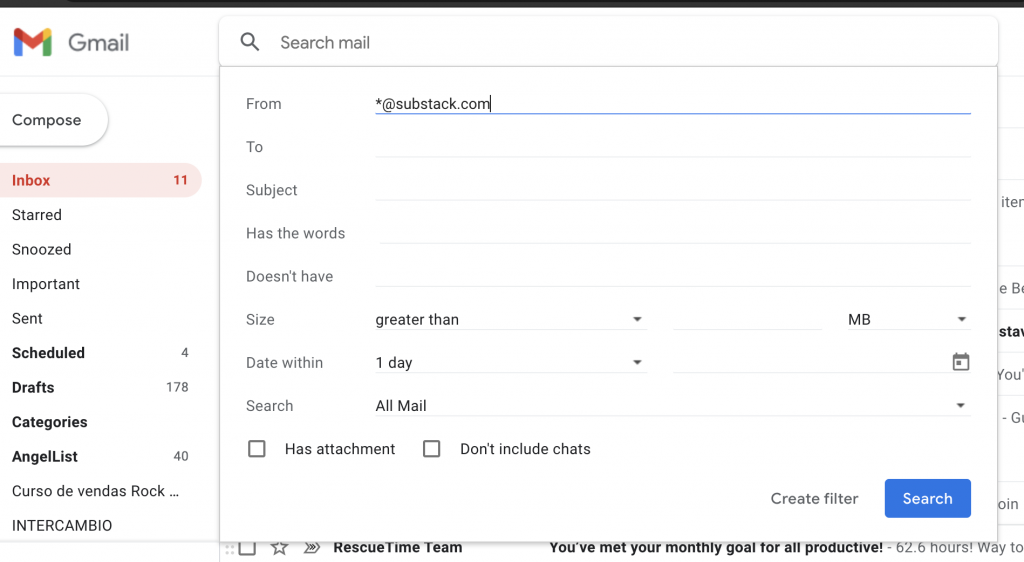
Then click “Create filter”.
Then check “forward it to” and select your ReadBetter email from step 1.
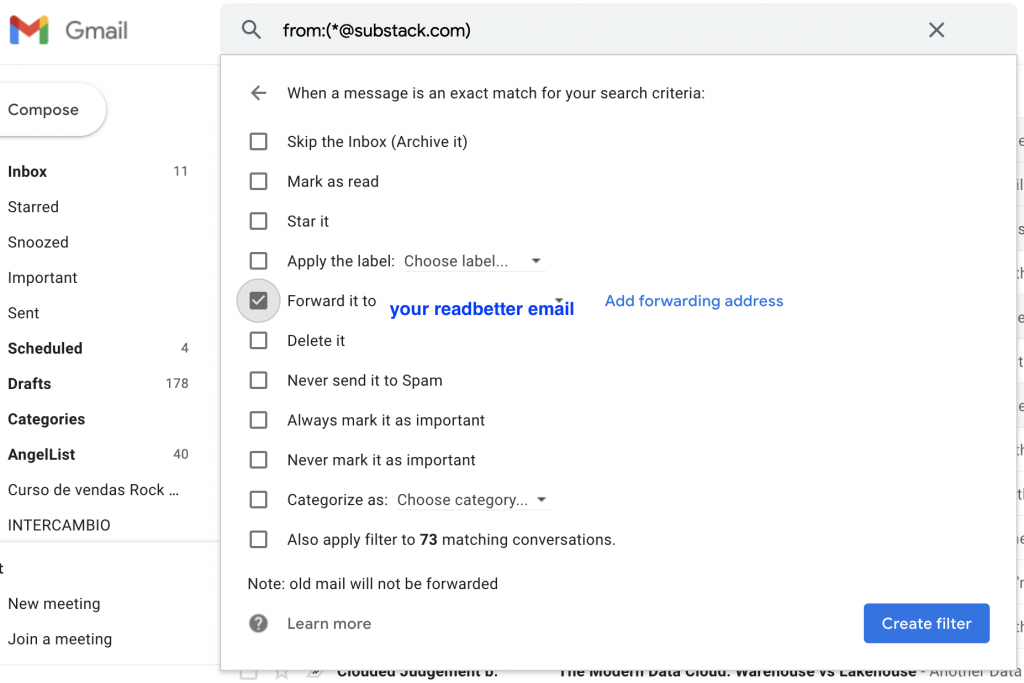
On your Gmail settings it will look like this:

That’s it.
I hope you’ll find the same joy I find every time I check my Kindle and see that my newsletters are automagically coming without my intervention.
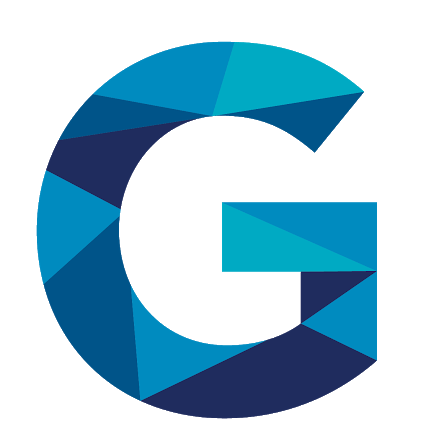
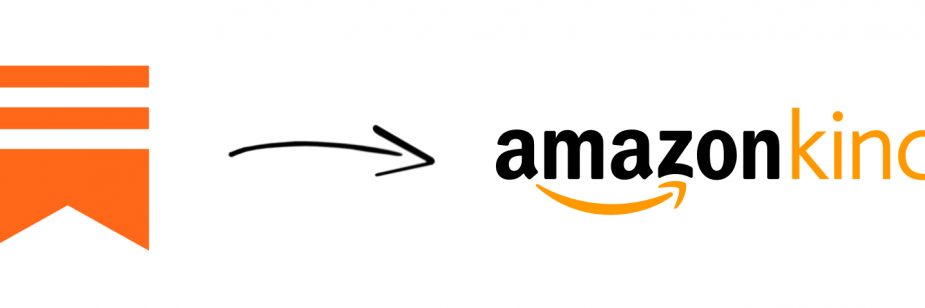






November 28, 2021 at 6:52 pm
Hi Gustavo,
Is it still supported?
I’m not receiving any confirmation email when setting up forwarding…
Nifty tool!
December 2, 2021 at 9:25 pm
I contacted the founder/developer and he informed me everything should be working normally and your message might probably be landing in the spam folder 🙂
October 20, 2021 at 2:04 pm
Преимущества парсинга очевидны!
Если вы еще не заказали парсинг в нашей компании “WSS”,
August 30, 2021 at 7:20 pm
I like the valuable info you provide in your articles.
I’ll bookmark your blog and check again here regularly.
I’m quite sure I will learn lots of new stuff right here!
Best of luck for the next!
May 8, 2021 at 7:02 am
The authoritative answer, funny…